Hello Instructor Team!
Earlier in the season, as a training tool, we were sending out text messages to alert you about your schedule. However, due to some errors on our end and confusion from instructors, we need to return to the original protocol, which was covered during the Nuts & Bolts Training. This will reduce confusion for everyone.
If you are scheduled, please check the Dayforce app for your scheduled shift and location – which includes checking for “No Work Available.”
As a reminder, the supervisor team is usually done scheduling by 5PM for tomorrow’s lessons. We recommend you fully exit/quit the app on your device and re-login so the app refreshes your schedule. Be sure to check your schedule after 5PM the day before a shift you have signed up to work to verify you’re scheduled or if you are “called off” (No Work Available).
To review, remember your work assignment is viewed by clicking/tapping on Calendar date (see below), then clicking/tapping on the Scheduled Shift (see below) below the calendar, then scroll down to the Schedule Details section and look in “Activities” to view your assignment.
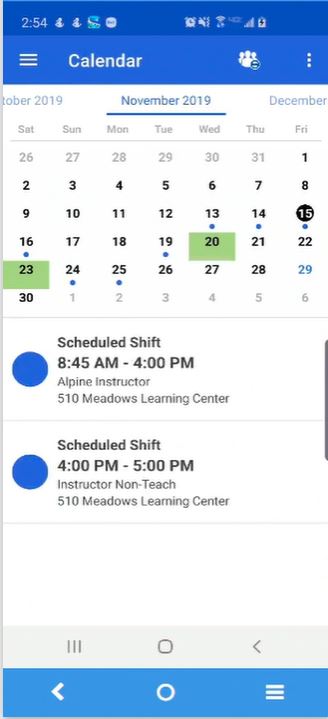
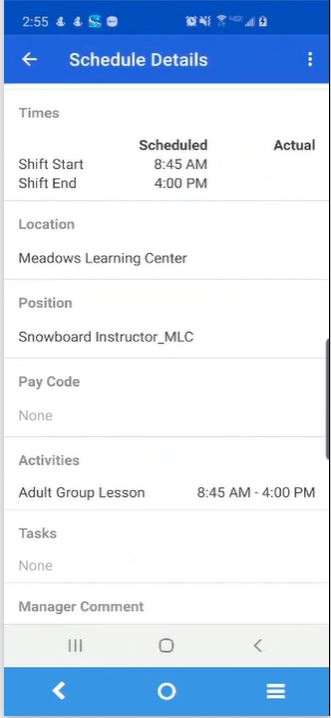
If you notice above, this instructor is scheduled on November 19 denoted by the blue dot, When they tapped on that date, the scheduled shift(s) appeared below the calendar view. Tapping on the first Shift 8:45AM to 4PM revealed the shift details. Be sure to scroll down to view the Activities, which in the above case is Adult Group Lesson.
If the Activity read, “No Work Available” then you are not required to show up for work.

